This guide will cover Amazon selling restrictions and what you can do to get these restrictions lifted, which is often referred to as “ungating”.
If you still have questions after reading it, please comment below.
When it comes to restricted products on Amazon, there are some products that are restricted to all sellers due to safety concerns – like alcohol and guns. There are others that are restricted on a seller by seller basis – these are the ones that you can get restrictions lifted for.
While restrictions can be a frustrating part of selling on Amazon, getting approvals isn’t always as hard as you expect. We’ve found that often times requests for approval to sell an item are often “auto-approved”, meaning they grant you approval to sell the product, category, or brand based on your account metrics and the fact that you asked.
Getting approved in more categories and for more brands can greatly increase your earnings potential, and hopefully this guide will help you with getting those approvals.
- What are Amazon Selling Restrictions?
- Why Does Amazon Impose Restrictions On Sellers?
- Which Amazon Categories Are Restricted?
- How To Get Approved to Sell Restricted Products On Amazon
What Are Amazon Selling Restrictions?
Amazon selling restrictions fall into three main categories:
- Category restrictions
- Brand restrictions
- Product Restrictions
Restrictions vary from seller to seller and are imposed by Amazon for various reasons.
Why Does Amazon Impose Restrictions On Sellers?
In our experience, there are three main reasons Amazon imposes restrictions on the sale of some products, brands, and categories:
- Liability & Safety
- Brand Integrity & Supply Chain Control
- Consumer Confidence & Quality Control
One of Amazon’s main goals with these restrictions are to protect the customers, employees, contractors, and sellers from any legal or health issues arising from the sale of products on the Amazon platform. Restrictions that arise from liability and safety concerns are often the most firm – meaning products that are deemed unsafe are likely to be restricted on a site-wide basis and for all sellers.
On the brand level, many of the restrictions are actually implemented by the brands themselves and the enforcement is carried out by Amazon. Brands do this when they want to control their supply chain, which allows them to maximize earnings, control pricing, and eliminate the potential for counterfeit products.
Don’t assume that a brand-level restriction is firm or always set by the brand though – as we’ll talk about below, it is possible to get brand-level approvals even without becoming a certified reseller of the brand in question. Sometimes an auto-approval will be granted based on your other account metrics.
The final type of restriction has to do with customer confidence and quality control. When Amazon determines that a category, brand, or product requires a more experienced or higher quality seller, either due to counterfeiting, damage, or low-quality products in general, they will impose restrictions as needed to try to protect their customers.
Which Amazon Categories Are Restricted?
Some of the categories on Amazon require approval to sell in as mentioned. Here is a list direct from Amazon with the currently restricted categories:
- Requirements for selling Automotive & Powersports products
- Jewelry
- Holiday Selling Requirements in Toys & Games
- Watches
- Music & DVD
- Join Amazon Handmade
- Sports Collectibles
- Video, DVD, & Blu-ray
- Collectible Coins
- Entertainment Collectibles
- Fine Art
- Services
- Streaming Media Players
- Join Amazon Subscription Boxes
Completely Restricted Products
In some cases, restrictions may be very hard to overcome due to some areas where there are products that are permanently restricted from all sellers due to dangerous items such as chemicals, firearms, drugs etc. Please see a complete list direct from Amazon below:
- Alcohol
- Animals & Animal-Related Products
- Art – Fine Art
- Art – Home Decor
- Automotive and Powersports
- Composite Wood Products
- Cosmetics & Skin/Hair Care
- Currency, Coins, Cash Equivalents, and Gift Cards
- Dietary Supplements
- Drugs & drug paraphernalia
- Electronics
- Explosives, Weapons, and Related Items
- Export Controls
- Food & Beverage
- Gambling & Lottery
- Hazardous and Dangerous Items
- Human Parts & Burial Artifacts
- Jewelry & Precious Gems
- Laser products
- Lighting
- Lock Picking & Theft Devices
- Medical devices and accessories
- Offensive and Controversial Materials
- Pesticides and Pesticide Devices
- Plants, Plant Products, and Seeds
- Postage Meters & Stamps
- Recalled Products
- Recycling electronics
- Sex & Sensuality
- Subscriptions and Periodicals
- Surveillance Equipment
- Tobacco & Tobacco-Related Products
- Warranties, Service Plans, Contracts, and Guarantees
- Other Restricted Products
How To Get Approved to Sell Restricted Products On Amazon
Even though you have restrictions on certain products, brands or categories you can often overcome this issue and gain approval to sell many of these items.
To do so, you first need to check your approval status and then apply if you’re unable to sell currently. Let’s walk through a handful of examples to show you the various approval checks. You can check all three components the same way, no matter if its a product, brand or category approval.
An Example of An Already Approved Product, Brand or Category With Variations
To start, go to the Seller Central homepage and hover over “Inventory” and select “Add a Product” as shown below:
Then search for the item you want to sell and hit “Search” as shown below. This can be done by title, UPC, ASIN etc.
Also, if you’re looking for a brand or category approval, just search for a single product within those areas and it will prompt for the highest possible approval, if necessary.
Next, click “Show Variations” if they apply:
Then click on “Listing limitations apply” if it doesn’t already say you can sell the product in new condition:
Now look to see if it says “Sell yours” in new condition.
If yes, as it appears below, then you are already approved to sell the product and you can list it for sale immediately!
An Example of an Already Approved Product, Brand or Category (No Variations)
The search for the product is the exact same process, so we will jump into this example just after you would have typed in the title, ASIN or UPC and hit “Search” for the product you’re looking to check. Then click on “Listing limitations apply” as shown below:
You can see that this item is also approved to sell as you have the ability to “Sell yours” in new condition as shown below:
An Example of a Restricted Product, Brand or Category (Submitting Application)
We’re going to jump into this example just after the initial “Search” was completed and the “Listing limitations apply” drop-down was selected.
This now leads us to click on “Request approval”. Notice how the option to “Sell yours” is not available.
Once we have selected the “Request approval” button it will bring us to the screenshot as shown below. We will again want to chose “Request approval” here.
Notice that in this case it has brought us to a selling application for the brand and it requires further information as displayed by the red arrows below. Once you have access to that information, you would follow the instructions and click “Submit”.
At this point, you would wait to hear back from Seller Central representatives via a case to be able to sell the product.
You can also check on the application status under the “Add a Product” page just below where you type in the title, UPC or ASIN for a “Search” term.
This will allow you to manage your selling applications. You can see this section in the screenshot below:
An Example of a Restricted Product, Brand or Category (Auto Approval)
We’re going to jump into this example just after the initial “Search” was completed and the “Listing limitations apply” drop-down was selected. This now leads us to click on “Request approval”.
Notice how the option to “Sell yours” is not available.
Once we have selected the “Request approval” button it will bring us to the screenshot as shown below. We will again want to chose “Request approval” here.
In this case, however, we have gained what is known as an auto-approval. This means that you don’t have to submit anything else and you have been approved to list the product, brand or category items immediately based on Amazon’s review.
Selling History and How it Affects Approvals
As we just showed you in the most recent example with the auto-approval, you can gain access to products, brands, and categories more easily based on your selling history on Amazon.
The exact details of this auto-approval situation aren’t known to sellers other than if you have an account in good standing and one that has a history of selling – or an account is simply old enough (age does play in from what we’ve seen) – then it appears you can get approved more easily in some cases than others.
This is why you hear about people mentioning approvals more for new sellers as they have the most restrictive accounts all other things being equal.
Why You Want To Push For Approvals (Even If It’s Items You Don’t Sell Currently)
No matter what you currently sell, you should look to gain approval to sell as many brands or products as you can with the idea that if you happen to get those products in the future that you’ll be prepared to sell them without any issue.
More than three or four times per year, we look to go through as many brands as possible within the Amazon ecosystem and try to gain approval. We simply look to try to get auto approvals and due to our account age and selling history this gives us a slight edge.
That being said, I would recommend any seller look to gain these approvals. Auto approvals barely take any time to complete. You simply search for brands as shown in this article and then request approval if you don’t already have it. It’s almost instantaneous.
If we request approval for a brand when looking for auto approvals and it requires the full application process, we simply move on.
We don’t pursue category approvals any more because they are almost all approved, but unlike what I just mentioned above with brand approvals and moving on, I would look to gain as many categories as possible if I was a new seller. I would recommend doing category approvals even if you have to go through the application process.
Finally, requesting approval for individual products is always on an as-needed basis for us. We don’t seek these out without the ability to buy the product itself first.
I hope this clears up any restriction issues you may have. As always, leave any comments or questions below in the comment section!

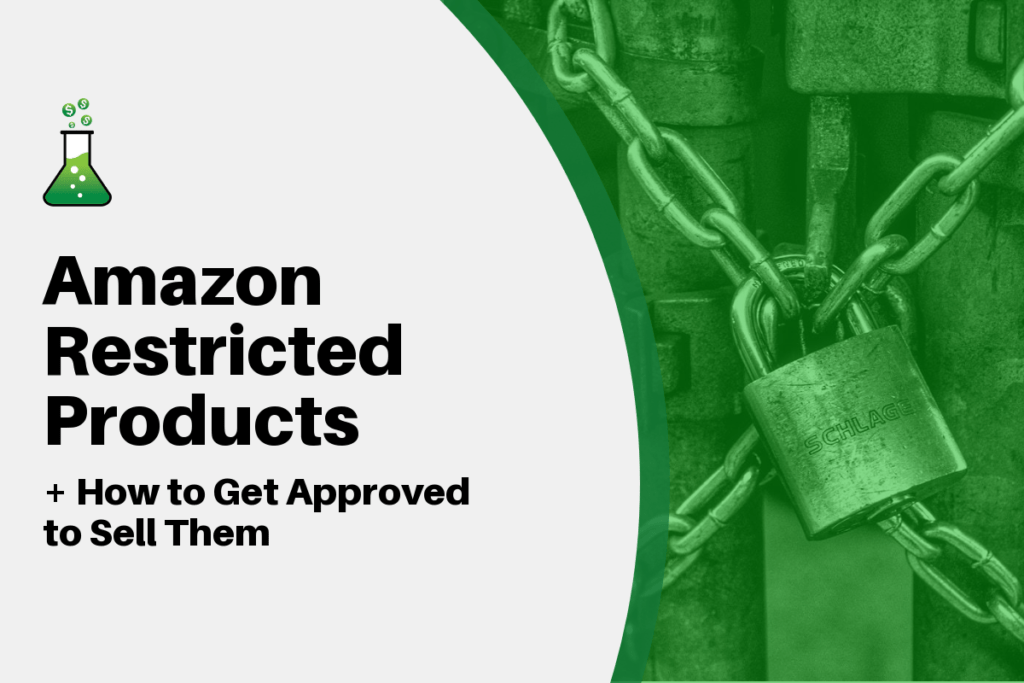
Hello,
To get an approval should I have invoices behalf of my store name on Amazon or my legitimate company name?
Thanks in advance.
Hi Gorkem,
I recommend having the invoices match your company name that you have registered to sell on Amazon with.
Best Regards,
Ryan
When requesting approval it asks you to send in an invoice or letter saying it’s ok for you to sell this product. But if I am just doing RA and I come upon a few items at Walmart, per say, am I supposed to buy them and submit that receipt? Walmart wouldn’t be a problem to do that because I could always just returned them if not approved. But what should I do if it’s from a place that doesn’t accept returns.
Hi Jason,
Typically for an instance where obtaining the approval requires invoices you need invoices directly from the manufacturer or one of their distributors. So if it’s an item you really want to sell you could reach out to the manufacturer or their distributor and see if you can setup a wholesale account and place an order from them.
If that doesn’t seem viable, and it’s a really good deal, then I’d look into selling them on eBay, as eBay often doesn’t have the same restrictions.
Best Regards,
Ryan
Good post, however, you do not go into any detail about how the approval process actually works. When it asks for an invoice, would a receipt from a shop count? And must the invoice come from a wholesale retailer or can it just be any shop?
Hi Sam,
Thanks for your comment. We’ll plan on going into more detail on this in a future post.
The short answer though is that retail receipts generally won’t work. You’ll need to submit invoices from a wholesale purchase.
Best Regards,
Ryan
So if you want to sell a product like Kirklands, you can copy a Costco receipt as proof?
Of if you buy from Empire toys Discount, can one receipt be used to get ungated in several brands?
Hi Joan,
If it’s a product like Kirklands then you could try a Costco receipt as it’s their store brand. But in general you will need invoices from a wholesaler or distributor.
If you buy from a distributor and purchase multiple brands, you should be able to use that to get ungated in multiple products.
Best Regards,
Ryan
Hello, to get approved for a brand I need to send them an invoice from a store I bought products. But I get just order confirmation or a packing slip. How can I get an invoice? In my case it was a Kohl’s store. 🙁
Hi Paule,
Thanks for your comment.
Generally to get an invoice you need to buy from a manufacturer or distributor directly. Retail receipts typically aren’t accepted for ungating new brands.
Best Regards,
Ryan