Hope you had a good Christmas holiday selling season! I’ve been slacking a bit in getting posts up here, but business has been continuing to grow, and time is a limited resource. 2016 is a new year, and things are slowing down a bit so you can expect the frequency of posts to increase quite a bit this year — starting with this article about Amazon customer concessions.
In today’s post I’m going to be sharing how I verify that “other concession” refunds issued by Amazon are properly reimbursed to my Amazon seller account. These other customer concessions are amounts that Amazon will charge to your Amazon seller account for an amount that they are refunding the customer for a reason that is outside of your control. This could be due to the customer receiving the item late, or Amazon issuing the customer a refund as a goodwill gesture if anything went wrong with the fulfillment end of the transaction. Basically it’s amounts that Amazon gives out at their discretion that you are initially charged for. In theory, you will be reimbursed after 45 days for all of these instances, but in practice it only happens some of the time.
I just went through all of the other Amazon customer concessions for the year and I have in the ballpark of $500 in reimbursements that I will be receiving. This took less than an hour to complete, so it’s definitely worth the few minutes it takes to see if Amazon owes you a few dollars.
So, let’s get into the details of how to check and see if you are owed reimbursements for other customer concessions.
How to Identify All of your Refunds
To begin, you will need to run a report to identify all of your refunds. Here are the details on how to run that report once you are logged into your Amazon seller account:
- Hover over reports at the top of your Amazon Seller account and then click “payments”
- Then click on transaction view towards the top of the screen.
- Then select “custom date range” and enter in the dates that you want to check through. Note: I’d recommend going pretty much back to the beginning of your account if you haven’t done this type of check before. Also noteworthy is this report will only display 600 lines at a time, so if you have more refunds than this, you will have to either run this report multiple times, or use date range reports.
- After you’ve selected the dates, then filter the view by “Refund” using the drop down menu.
- Then click update to have your search populated.
- Then click download to obtain a text file with all of the transactions included.
- Open up the text file, then click anywhere in the text file, hold the control key, and press “A” (ctrl + A) and this will highlight the entire document.
- Then copy all of the info in the text file by holding control and pressing “C” (ctrl + C) or right clicking and selecting copy.
- Then open up excel or a google spreadsheet and paste the information into the spreadsheet.
- Click on the far left row that has the titles in them, for me row 4, to highlight the row (see the arrow in the screenshot below)
- Then go to the data tab and click filter. This will create drop down arrows by each column heading. See below for a screenshot, click to enlarge if needed (same goes for all screenshots in this post).
12. On the “Payment Detail” heading use the filter option to show only “other concession” which should look something like this:
You now have the report you need to be able to verify that you have been properly reimbursed for any other Amazon concessions. In order to verify these, copy the order number from each order and paste into in the payment details section of your account. This can be accessed by hovering over reports at the top of the screen and then clicking payments. That can be found here:
Then if you things are reimbursed properly you should see something like this: 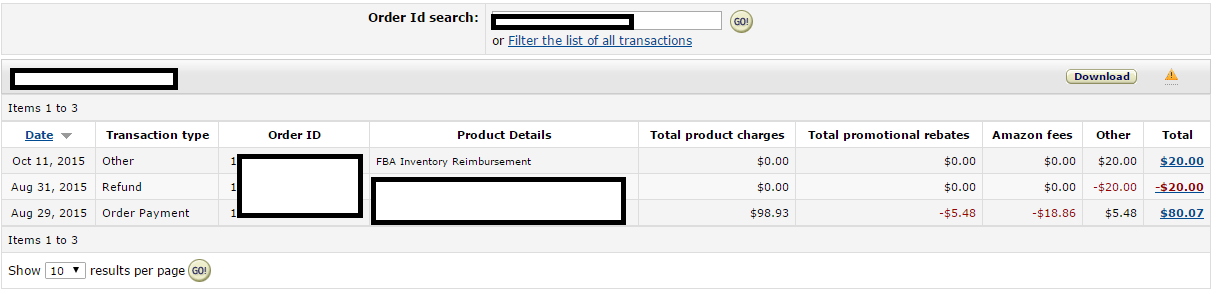
However, if you see something like this further action will be needed:
In this case I can see that the customer was initially refunded $32.54, and then another $36.98 was refunded to them. These will almost always be the other Amazon concessions, but you can verify the reason by clicking on the hyperlink of the dollar amount in question (in this case the $36.98) and you will see this:
This indicates that a customer was indeed issued a refund for an “other concession” and you were not reimbursed for it, so it’s time to open a case to request a reimbursement from Amazon.
To open the case:
- Click help in the upper right hand corner of your Amazon seller account
- Click contact us in the bottom right corner of the screen
- Click selling on Amazon
- Select customers and orders
- Enter the order number and click next
- Select return and refund issues
- Select Other customer and order issues
- Enter details and submit case: here’s the text I am using:
Hello,
On this order, the customer was issued a $10 refund for “other concession.” Please issue a reimbursement for this amount.
Best Regards,
Ryan
After you’ve submitted the case, then all you have to do is wait to confirm that you have been reimbursed. You should get an email something like this: 
Overall this led me to getting about $500 in reimbursements. It may seem like a lot of steps, but the process is really pretty simple and quick once you get started going through it. I’d definitely recommend giving it a shot and seeing if you have some money that should be coming your way.
This is just 1 of the 10 different methods I am using to get FBA Reimbursements. If you want to see the other 9, check out The Complete Guide to FBA Reimbursements. This is an eBook I released which documents every single step of all 10 process I use to get reimbursements from Amazon. Everything from how to identify the issues to the exact text to use in the seller support cases is included. Check it out HERE.
If you have any questions or comments on any piece of the process let me know below. Also let me know in the comments if there are other reimbursements that you have successfully been able to receive lately.


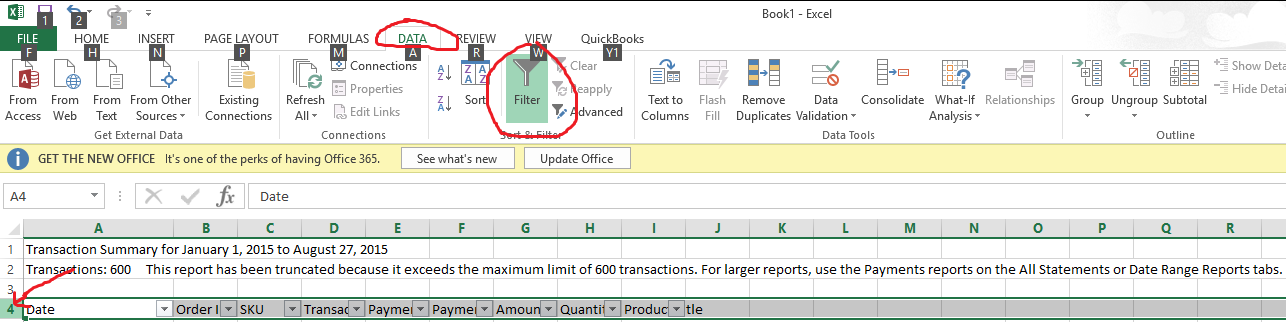
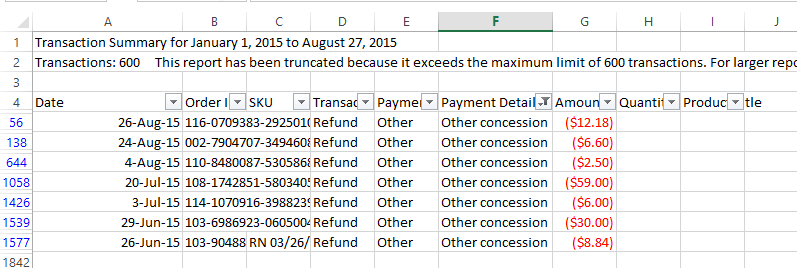
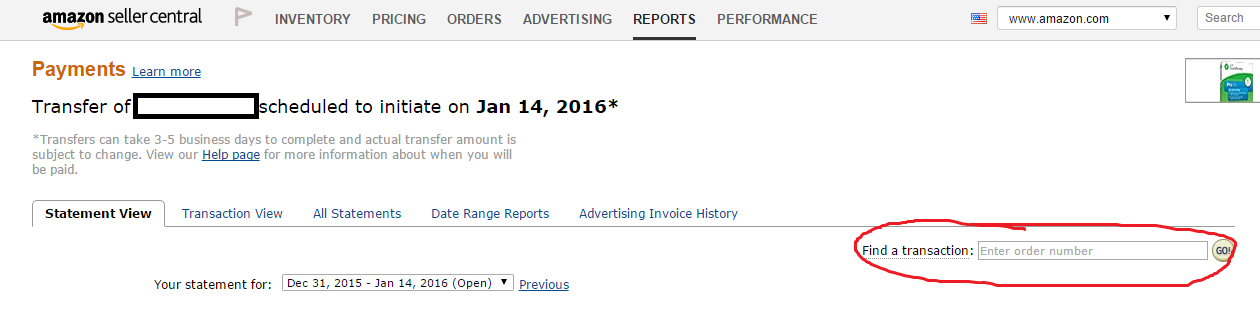
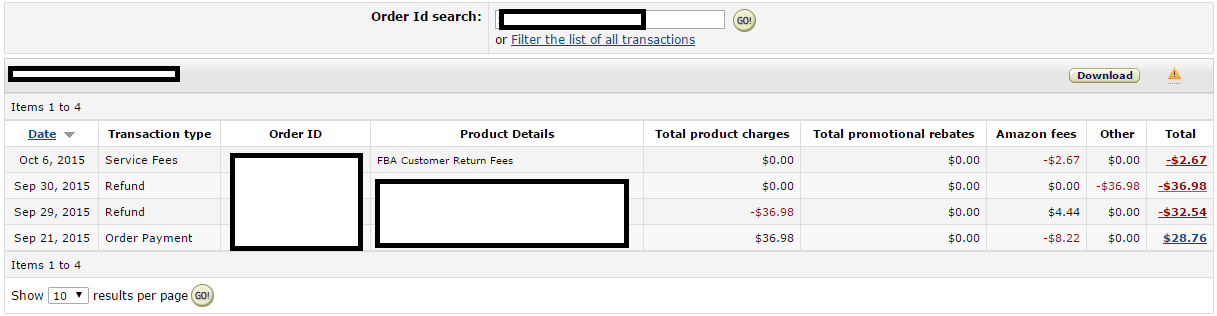
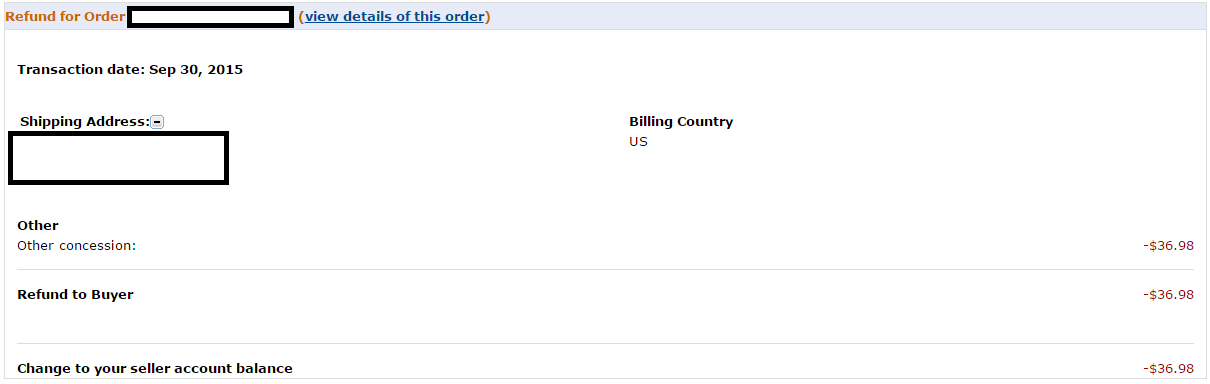
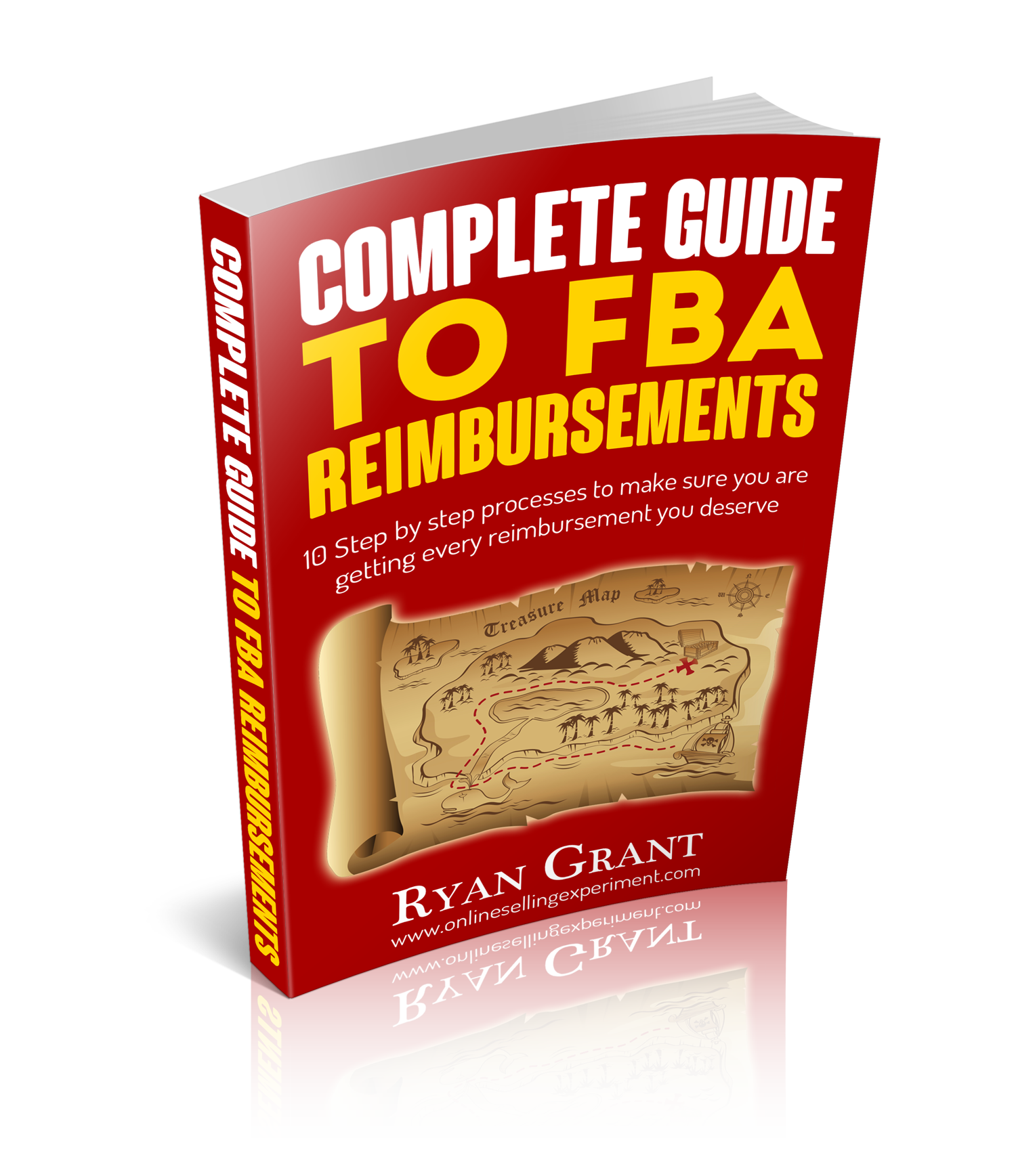
Very helpful….
Thank you for posting this Ryan
You are welcome Armie!
Best Regards,
Ryan
please let me know if this applies to merchant fulfilled orders too. Thanks
Hi Frank,
If the refunds are initiated by Amazon then this will apply. If you issue a partial refund to the customer and it shows up as an “other concession” then it will not apply.
Best Regards,
Ryan
does this apply to FBA orders only?
Hi Frank,
If the refunds are initiated by Amazon then this will apply. If you issue a partial refund to the customer and it shows up as an “other concession” then it will not apply.
Best Regards,
Ryan
Pingback: 7 Options to make sure you are getting the reimbursements you deserve as an Amazon Seller
Great post Ryan! Thanks for sharing this tip. Just got a $100 reimbursement last night from just one order!
Awesome, great to hear it Chris!
This is just amazing.. I’ve been floored about this for 2 days now. A friend sent this post to me, and I thought it was nothing. But I thought why not I’ll look into this and MAYBE I’ll have 1 or 2 refunds for a couple dollars.. An hour later, I’ve gone through 3 years of transactions and am owed somewhere north of $300!!! I really can’t believe this.. I don’t know if I’ve set off some alarms, or just because I submitted so many cases but now Amazon is calling me. I’ve gotten 2 calls apologizing in the past hour or so.. Both from Seattle, both confirming that yes we owe you this money. One refund alone was for $55.. Amazing find Ryan! The logical next question is, where else are they not accounting for these items correctly?
Hi Todd,
Great to hear you were able to get all of those reimbursements! I’m working on some more content that will cover some other ways I am aware of that Amazon may owe us money.
Best Regards,
Ryan
Hi Ryan, Thank you for the post.
By reading this post I realized there maybe other ways that I could be owed money. Could you please mention all of the ways that Amazon could owe me money. Thank you!
Hi Chris,
I am working on putting something together that shares some other methods that you might get you more reimbursements.
Best Regards,
Ryan
Ryan, Ki Magic (www.ki-magic.com) has a report that finds “Missing returns” all you have to do is open a ticket it tells you what orders to open it for.
and it is free with the free subscription …. so free 🙂
Good to know JC!
Best Regards,
Ryan
Total process took approx. 20 minutes. Just waiting on Amazon now. The entire post is greatly appreciated, especially the detailed instructions. Thanks Ryan!
You are welcome Suaen, hope you got a good amount of reimbursements!
Best Regards,
Ryan
Ryan – thanks for the information. However, I am stuck at step 12, where you put “other concession” in the payment column. How do you do this?
TIA
Hi Molly,
The “other concession” is auto-populated by Amazon. If you downloaded your report and you didn’t see any other concession refunds then it could be that you haven’t had any of these other concession type refunds from your account.
Best Regards,
Ryan
This was an awesome post, Ryan. A lot of detail and I wasn’t even aware of this despite being a seller for nearly two years now! I just pulled all my data and found only one “Other Concession” entry. After following your instructions, I could see that I had in fact been reimbursed.
I was secretly hoping for a bunch of unreimbursed entries, but I guess the silver lining is that I don’t have any more work to do on this!
Thanks again!
Ree
Hi Ree,
Great to hear you enjoyed the post! Good to hear you received the reimbursements you were owed, even though that’s not quit as exciting.
Best Regards,
Ryan
Beautiful work!
Thanks Tom!
Thanks a lot, found a few orders where I haven’t been reimbursed. Took maybe 15 minutes for the whole process.
Awesome, glad to hear you were able to put it into action Drew!
Thanks for the detailed instructions. Very much appreciated as it will make the task much easier.
You are welcome Pam!
Thanks for the detailed information. Great post!
No problem Christrant!
Thanks!
You are welcome Wayne!
Super helpful! Thanks for this
Great to hear it Stephen!
Best Regards,
Ryan